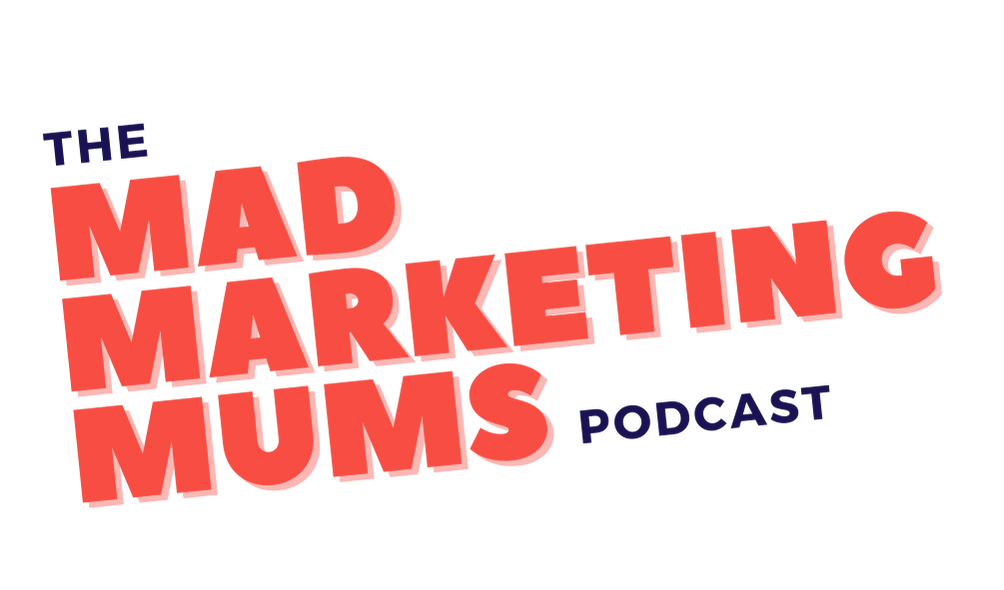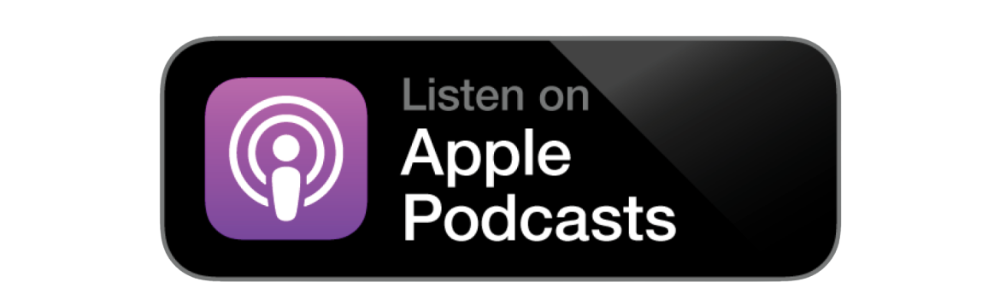Episode 040: How to Spot a Scam and Keep Your Meta Accounts Safe From Phishing Attempts
With the rise of Meta platforms like Instagram and Facebook, scammers are becoming increasingly sophisticated. Recently Clem and Kryshla received messages from “Meta” that looked incredibly legitimate but turned out to be fake.
Has this happened to you too? We’ve seen countless screenshots in Facebook groups (examples below) from confused Meta users asking whether or not the messages they have received are legitimate. And, unfortunately, in some instances, from people who have had their accounts hacked.
If this has happened to you, you're not alone.
According to the latest Targeting Scams Report, Australians lost a staggering $3.1 billion to scams in 2022. That's an 80% increase compared to the previous year.
And it's not just individuals; businesses are being heavily targeted too. In 2021, Australian businesses lost $227 million to just one type of scam—payment redirection scams—which is a 77% increase compared to 2020.
In this episode, we delve into red flags that may indicate a phishing scam and share tips to keep your social media accounts safe from hackers.
This episode covers:
What scammers are doing
How to spot a fake
What to do if you think you've received a fake DM or email
How to verify the legitimacy of a Meta email
How to avoid scammers
Examples of Scam Messages
Below are snapshots from common phishing attempts we’ve seen online and the red flags that indicate that these messages are fake:
How to Verify the Legitimacy of an Email from “Meta”
Meta have stated that they will never contact you using direct message on Facebook or Instagram. According to the Meta website “Emails from Instagram or Facebook about your account will only come from @mail.instagram.com or @facebookmail.com”
Meta provides a way to verify emails received within the Instagram app.
Open the Instagram app and go to your profile
Tap the hamburger menu (the 3 lines in the top right)
Go to 'Settings and Privacy' and tap 'Accounts Center'
This will open Meta's Account Centre. From here select 'Password and security' and tap 'Recent emails'.
This will show you any emails Instagram has sent you in the last 14 days. If the email isn't there, chances are it's a fake.
Keeping Your Accounts Safe:
While there are no guarantees, you can take steps to make your Instagram and Facebook accounts less desirable to hackers.
If you haven't done so already, be sure to enable two-factor authentication - this is an added layer of security that asks you to add a code received from an authenticator app or your mobile number when logging in via an unknown browser or device;
Go to your Accounts Centre (see instructions above) and review 'Where you're logged in' to make sure there's nothing unexpected there; and,
Never click a link or button in an email from Meta without first verifying via the instructions above⬆︎
Links and Resources:
Clem’s TikTok video showing a scam email she received and the red flags she spotted;
How to avoid scams and phishing attempts - advice from Meta including what to do if you think you have been phished.
Did you enjoy this episode?
If you enjoyed this episode, or the podcast in general, we would love you to subscribe and give us a rating and review. You can do that on Apple Podcasts right now by clicking here. If you are an Android user, you can follow the podcast on Spotify here. This will help the podcast reach more time-pressured parents in business.